Getting blocked by someone on Facebook is not something that most of us desire. Since we have begun to take social media sites more seriously than we should, being blocked by someone affects us significantly. We start feeling sad and start to think of the possible reasons behind it. But sometimes being blocked by someone isn’t bad at all when the person is misbehaving with you or has been caught in an act that could have landed you in some serious trouble. In such cases, it is even advisable that you block the person from your side as well. But not many people know how to do it and keep on pondering about ‘Can I block someone on Facebook who has blocked me?’ To be honest, blocking someone on Facebook who has blocked you isn’t that hard at all and is possible. That’s why through this post, we will inform you about all the steps involved in the process.
There are certain things to remember after you block someone on Facebook. You can’t:
- Add and Invite the individual to any of your events or groups.
- See their photos, updates, or notifications.
- Access their Facebook profile.
- Won’t discover the individual in the friends’ list.
- Have a chat with the individual.
How to block someone on Facebook using the mobile app
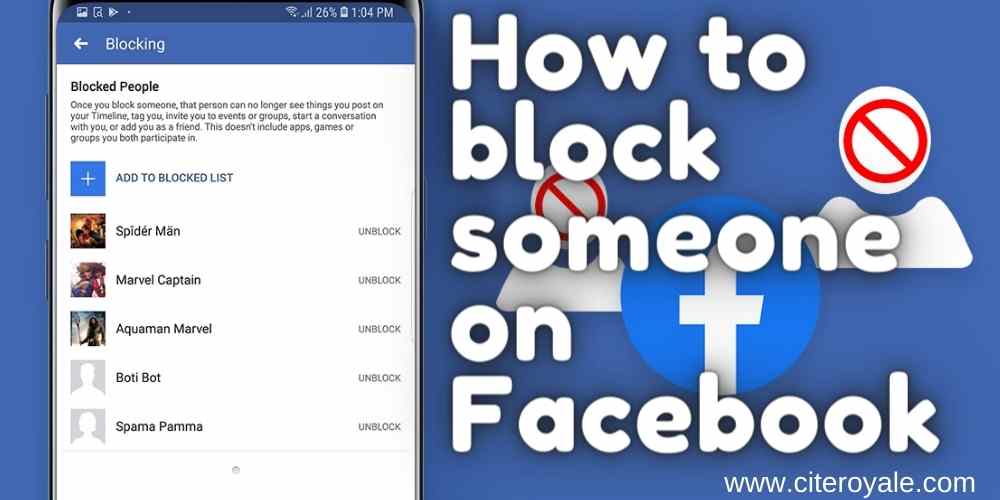
If you are using Facebook on your smartphone and wish to block someone who has blocked you just follow the steps given below.
- Make sure you are logged in to your account on the Facebook app.
- Go to the three horizontal lines icon on the screen and click on it.
- Open the settings of your account.
- Search for the option of ‘Blocking’. Click on it.
- To block someone, enter the name or the email of the person in the box next to the ‘Block’ button.
- If you entered an individual’s name, you’ll currently see a rundown of Facebook users who resemble what you’ve typed. If you entered an email address, you’ll just see the individual who utilizes that address.
- Once you find the right person, click on the ‘Block’ button. When you do this Facebook will send a popup to confirm whether you want to block the person or not. Click on ‘Block’ once again.
Once you do the last step, you will have successfully blocked the particular person. Thus, in a few simple steps, you can block someone on Facebook who has blocked you using the mobile app.
How to block someone on Facebook using a PC/Laptop
If you are someone who likes to use Facebook on a browser and wish to block someone who has blocked you then follow the simple steps given below.
- Open the browser on the PC/laptop and go to the Facebook site. Log in to your account.
- Go to the downward-facing triangle at the top right corner of the option tray and click on it.
- A drop-down menu will appear. Look for ‘Settings’ in it and click on it.
- When the settings menu opens, find the option of ‘Blocking’ on the screen and tap on it.
- Then you just need to type the name or email of the person you wish to block in the box named ‘Block Users’.
- Once you have entered the particular name or email, click on the ‘Block’ button.
- Tap on ‘Block’ close to the individual you need to block. If there are numerous people on the list, you may need to look down to locate the ideal person.
- Click on ‘Block (person’s name)’ to confirm your choice.
Thus, you can block someone on Facebook who has blocked you using a PC/laptop. When you block someone on Facebook you will no longer be able to chat with them and the person on the other side will be unable to find you on Facebook. They can no longer see your posts, photos, or updates. You will simply vanish from existence for them. The same happens when someone blocks you.
Now you know how you can block someone on Facebook who has blocked you in just a few minutes. You can also use the above methods if someone keeps blocking and unblocking you frequently. If you are annoyed by their behavior try returning the favor by adopting any of the above two methods.

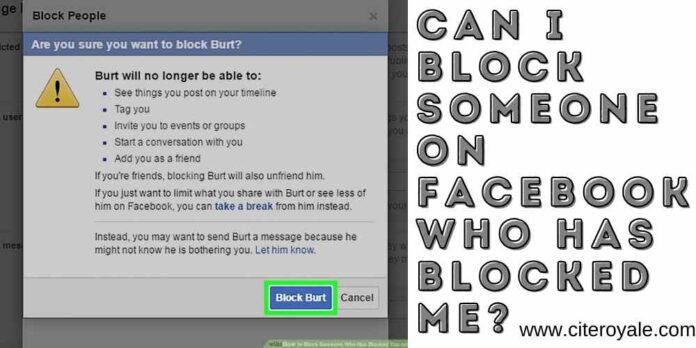

![[Tips and Tricks] How to Get Sponsors for YouTube? How to Get Sponsors for YouTube](https://www.citeroyale.com/wp-content/uploads/2021/02/How-to-Get-Sponsors-for-YouTube-218x150.jpg)



